angelskip43
angelskip43's Profile
angelskip43's Profile
| Username | angelskip43 | Gender | Female |
| Date Joined | Location | ||
| Last Updated | Occupation | angelskip43 | |
| Last visit | # Pictures | 41 | |
| # Comments Given | 611 |
Member Info
Member Info

This is an old me, and I'm pretty sure I'm finished here.
3 years ago (oh man, it's been that long?), I was quite happy and frenzied around this site like no tomorrow.
I remember when this was fun, but now I've found something new :)
A changing person has a changing style, and what I've changed into is something that does not include fanart-central.
It shouldn't be this big of a deal, but I feel like I'm letting go of a piece of me (even though it's very small).
Cheers, it's been good.
http://dearestsincerely.deviantart.com/
Find me here, but it's not the me of here.
favorite
Favorite Pictures (258)
faves_faves
Favorite Artists' Recent Submissions
Comments
You are not authorized to comment here. Your must be registered and logged in to comment
Xiakeyra on June 15, 2008, 4:07:46 PM
Xiakeyra on
Sora121 on June 15, 2008, 10:31:37 AM
Sora121 on
Sora121 on June 15, 2008, 8:25:02 AM
Sora121 on
You've opened up the Hp Solution center, now go to the bottom of the window and click on the settings icon.
You should now see: scan settings, print settings, and other settings.
Click on "Scan Picture settings", the first option under Scan settings. You may need to wait for it to load.
The new window should open and you should see something like this:
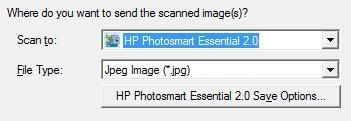
Now just click the button bellow the "File Type:" drop-down menu, regardless of what it says.
Another window will open. The first thing in this window should be the "File Type" section. "Jpeg Image (*.jpg)" should be selected in the menu, and there should now be a clickable button called "JPEG Options..." to the right of the drop-down menu. Click the "JPEG Options..." button.
Yet another window will open, it should be labeled "JPEG Options".
In this window there are two sections, one named "Image Quality" and another named "Format".
In the first section move the slider close to the side that reads "High", and in the second section select the "Progressive" checkbox.
Now, press "OK" on all the windows you've opened to close them and save your changes. You may now close HP solution center and continue to scan your images, now in a higher quality!
Hope it helps :)
Sora121 on June 15, 2008, 8:26:07 AM
Sora121 on
Sora121 on June 15, 2008, 7:55:54 AM
Sora121 on
Sora121 on June 15, 2008, 7:18:45 AM
Sora121 on
You want to turn the compression setting down. The lower the compression the better the quality.
It should say someplace within the program when you move the settings bar.
I can't say exactly what you'll need to do, cause I don't know the program you are using. Could you give me the name of the program and/or your printer's manufacture (HP Deskjet etc.)
Xiakeyra on June 14, 2008, 7:56:20 PM
Xiakeyra on
Sora121 on June 14, 2008, 1:06:38 PM
Sora121 on
The setting "ppi" is Pixels Per Inch, this is a setting for better printing quality. It makes your picture finer (and much larger in data-size) by increasing the number of pixels per inch when printed.
But because monitors only display in 72 ppi(aka 'dpi') and lower, you don't need to worry about that setting.
Since most scanners scan into the common .jpg(JPEG) file type, you'll want to look for a setting called Compression.
When you find that you want to lower the compression. Just note that the lower the compression the more data your image file will take up.
Ashleetheangel312 on June 14, 2008, 10:52:45 AM
Comment Deleted
Ashleetheangel312 on June 14, 2008, 10:53:15 AM
Comment Deleted
luckylace222 on June 14, 2008, 10:37:26 AM
luckylace222 on

http://www.fanart-central.net/blog_entry-1677.php