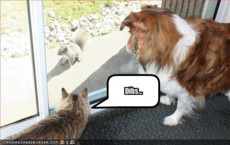recent_or_popular
Popular Pictures
Popular Stories
Submitted November 3, 2008 Updated November 4, 2008 Status Complete Chapters: 1 Size: 4k Words: 806 Comments: 48 Views: 2,271 Faves: 3 Rating: 3 | This is mainly my report......I was bored, so umm................yeahhhhh
Category:
Real People |
Submitted January 19, 2007 Updated January 20, 2007 Status Incomplete Chapters: 3 Size: 14k Words: 2,937 Comments: 12 Views: 1,377 Faves: 2 Rating: 0 | ok heres a dream with shadow and maria and me as 7 years old or other words a vision
Category:
Comics » Sonic the Hedgehog » Fan Characters (OC's) |
Submitted September 18, 2008 Updated January 21, 2009 Status Incomplete Chapters: 35 Size: 374k Words: 69,757 Comments: 217 Views: 8,349 Faves: 2 Rating: 2 | This is mainly a story of how Shifu met Oogway when he was a tiny cub. (If you haven't watched Kung Fu Panda then there's no point in even reading this....)
Category:
Movies » - Dreamworks Movies |
Submitted October 30, 2008 Updated February 24, 2009 Status Incomplete Chapters: 21 Size: 244k Words: 47,478 Comments: 195 Views: 6,692 Faves: 1 Rating: 1 | With a new threat coming into play, The five Po and Kurisu have yet to discover a tool that will aid them in their quest. Who ever said the dragon scroll was the only scroll....?
Category:
Movies » - Dreamworks Movies |
Submitted February 9, 2008 Updated April 4, 2008 Status Incomplete Chapters: 8 Size: 47k Words: 8,857 Comments: 40 Views: 1,824 Faves: 0 Rating: 0 | This is basiclly just a journal, that I've converted to a story. (NOTE) These entries are about magic and such, and also the life of a teenaged school girl.
Category:
Anime/Manga » - Original art » Anime Fantasy |
5473142619542595468851269